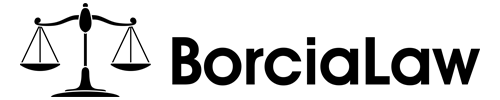The nonstop stream of emails can feel overwhelming, making it tough to stay on top of important messages and focus on client work. But with a few simple Outlook techniques, you can turn your inbox into a powerful tool for productivity rather than a source of stress.
Easy Outlook Hacks to Stay Organized and Efficient
Effectively managing your email is essential for staying responsive and organized. Outlook offers powerful tools — like rules, Quick Steps, categories, and its integration with Microsoft To Do — that can help you build a smoother, more efficient workflow.
1. Automate Inbox Management with Rules
Outlook’s rules let you automate how emails are handled, so you spend less time sorting and more time working. You can direct specific emails to folders, assign categories, or flag them automatically.
For example:
-
Sort by Practice Area: Use keywords or senders to categorize emails by areas like litigation or estate planning for quick visual filtering.
-
Filter Routine Messages: Automatically mark newsletters or non-urgent updates as read and move them to a separate folder to cut down on clutter.
This kind of automation helps prevent important emails from getting buried in the noise.
2. Use Quick Steps to Speed Up Repetitive Tasks
Outlook’s Quick Steps let you create one-click actions for frequent tasks, helping you process emails faster.
Helpful Quick Steps include:
-
Reply, Flag, and File: Send a canned response, flag the message, and file it — all at once.
-
Turn Email into a Task: Add an email to Microsoft To Do and remove it from your inbox.
-
Delegate and Archive: Forward emails to colleagues and instantly archive them.
These shortcuts eliminate multiple clicks and speed up your daily email handling.
3. Color-Code with Categories for Visual Clarity
Outlook categories help you visually sort and prioritize emails with color labels.
Some strategies:
-
Client-Specific Colors: Assign each key client a unique color for instant identification.
-
Task Status Labels: Use categories like “To Do,” “Waiting,” or “Done” to track progress.
-
Urgency Markers: Add tags like “High Priority” or “Follow Up Today” to guide your daily actions.
Paired with rules and search filters, this system keeps your inbox organized and your priorities clear.
4. Turn Emails into Actionable Tasks with Microsoft To Do
For emails that require follow-up, Outlook’s integration with Microsoft To Do helps turn messages into manageable tasks.
Try these methods:
-
Drag and Drop: Move emails to the To Do panel to create tasks, set deadlines, and categorize them.
-
Flag for Syncing: Flagged emails appear in To Do automatically, keeping everything in one place.
-
Use Reminders: Set alerts to ensure nothing slips through the cracks.
This approach keeps your task list organized without letting your inbox become a to-do list.
5. Keep Your Inbox Clear and Focused
The secret to a manageable inbox? Don’t let emails linger once you’ve acted on them.
Best practices:
-
Archive Immediately: Once handled, archive emails to keep your inbox tidy while still retaining access.
-
Move with Purpose: Use Quick Steps or drag-and-drop to sort messages by case, client, or priority.
-
Track Follow-Ups Separately: Move pending responses to a dedicated “Waiting” folder for easy tracking without clogging your main inbox.
Keeping your inbox clear helps you stay focused and reduces decision fatigue.